The CLEAN function Using the CLEAN function removes nonprintable characters text. For example, if the text labels shown in a column are using crazy nonprintable characters that end up showing as solid blocks or goofy symbols, you can use the CLEAN function to clean up this text. The cleaned‐up text can be stored in another column. You can then work with the cleaned text column. The CLEAN function uses the following syntax: CLEAN(text) The text argument is the text string or a reference to the cell holding the text string that you want to clean. For example, to clean the text stored in Cell A1, use the following syntax: CLEAN(A1) The CONCATENATE function The CONCATENATE function combines, or joins, chunks of text into a single text string. The CONCATENATE function uses the following syntax: CONCATENATE(text1,text2,text3,...) The text1, text2, text3, and so on arguments are the chunks of text that you want to combine into a single string. For example, if the city, state, and ZIP co...
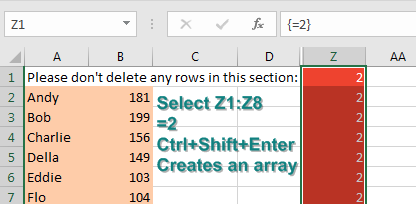
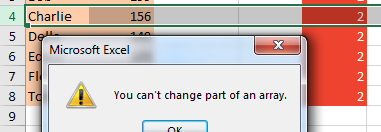
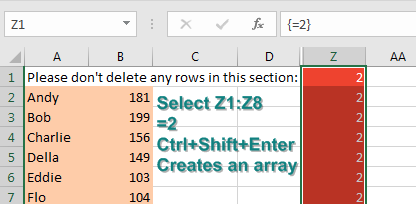
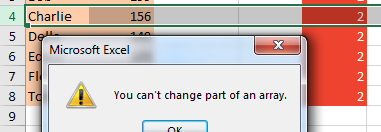
Comments
Post a Comment