You have 12 identical worksheets, one for each month. You would like to summarize each worksheet. Is there a better way than using =Jan ! B4 + Feb! B4+Mar! B4+Apr! B4…?
Solution: You can use a 3-D formula such as =SUM(Jan:Dec!B4), as shown in Figure 41.
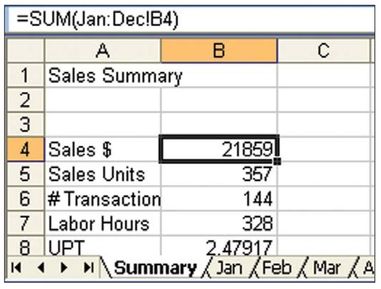
Late-breaking Tip: To add up cell B4 on all the worksheets with Sales in the sheet name, type =SUM(‘*Sales’!B4) and press Enter.
If the first or last worksheet contains a space in the name, you have to use apostrophes around the pair of worksheet names: =SUM(‘Jan 2009: Dec 2009’!B4).
You can easily copy this formula to other cells on the summary worksheet. Gotcha: Do not drag the summary worksheet to appear after the Jan worksheet, or you will set up a circular reference.
Additional Details: It is possible to set up a named range that refers to a 3-D range. Here is an interesting way to set up a named range:
- Go to cell B4 on the Jan worksheet.
- Select Insert, Name, Define.
- The Refers To box contains
=Jan!B4. Click in the box. Hold down the Shift key. Click on the Dec worksheet. The Refers To box changes to=Jan:Dec!B4.
Comments
Post a Comment